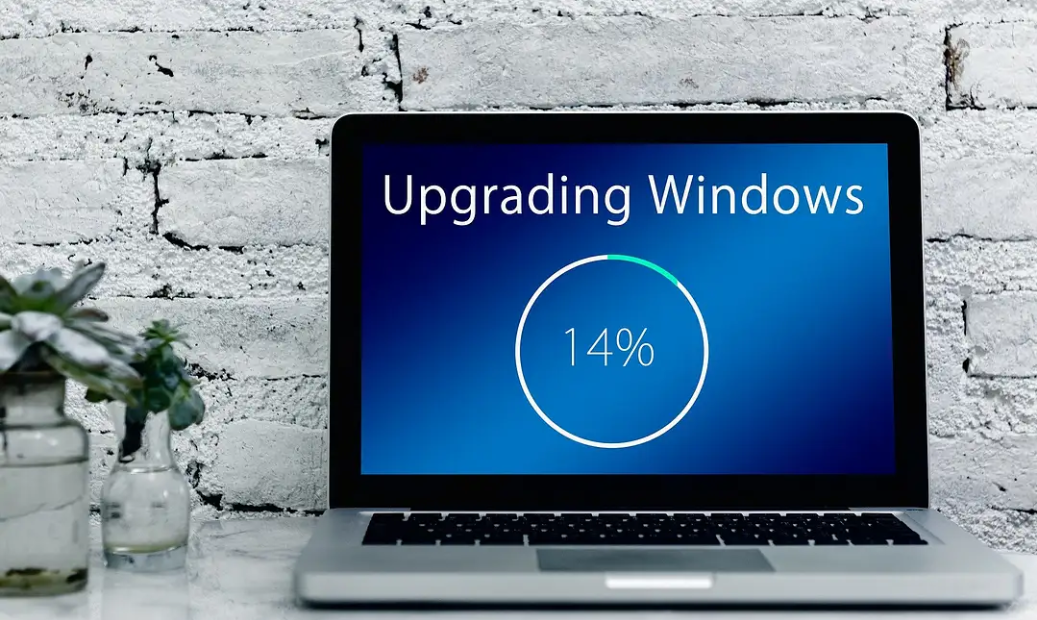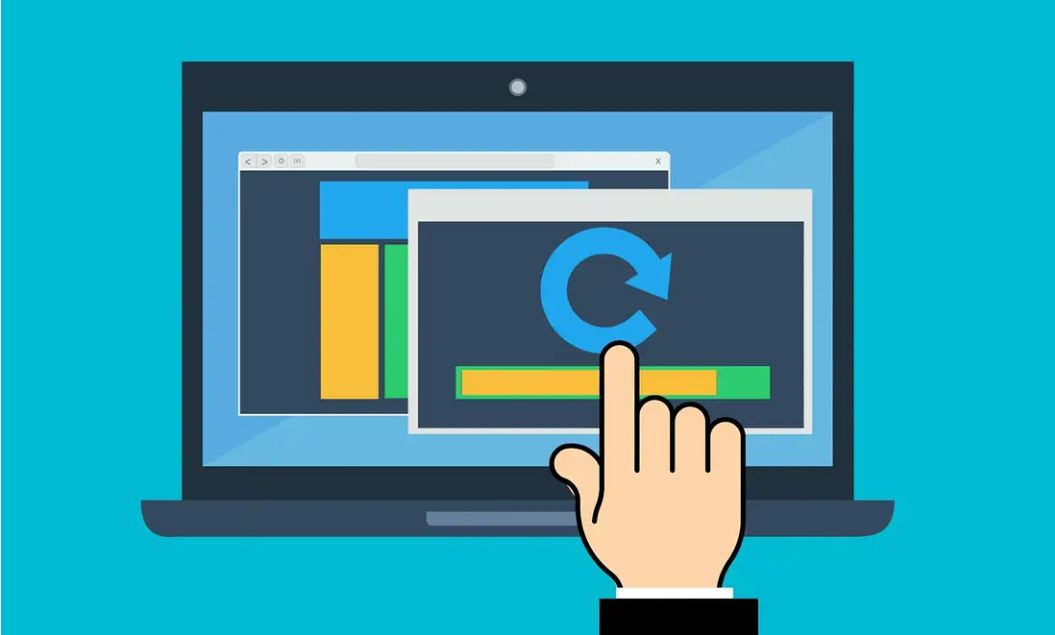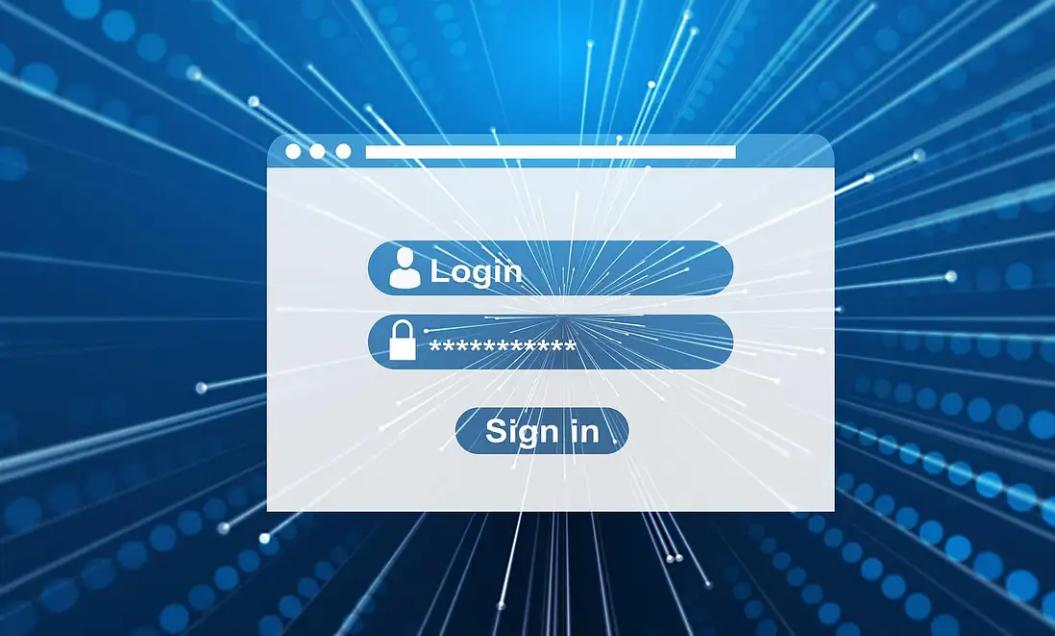As the demand for experienced cyber security workers increases, our national security decreases. Some analysts believe that by as early as next year there could be a global shortage of cybersecurity professionals. With cyber-attacks becoming an increasing threat, enlisting and training a new generation of well-versed cyber security experts, as well as training current workers in the field, will aid in not only restoring the confidence of those who use the internet, but those who are just starting to experience the world wide web. Rebuilding our defenses online is the first step to a stronger, more confident nation. Some of you may be wondering what you can do to help, and the answer is simple! The National Cyber Security Alliance and the U.S. Department of Homeland Security both urge parents, teachers, and employers to motivate potential talent to pursue a career in cyber security. A cyber security professional needs an understanding that goes deeper than just math and technology. They need to be curious, passionate about learning, have a strong ethic and moral compass and be aware of the risks that come with the job. While all these ideas play an important role, at the end of the day, a profession in cyber security means having a passion in keeping our online world more secure and safer for all. To those who are worried about a boring job, fret not, for you will be at the front lines. While cyber security experts are behind the scenes, the roles they play impact our digital lives in big ways. Cyber security experts tackle catastrophic issues before they can detonate, causing massive issues for the internet. This profession is dedicated to protecting those online, keeping them more secure and safer from any threats they may face. A profession in cyber security builds important team-based skills and provides an environment for one to continue to learn and improve in skill. If you believe your student or child to be interesting in cyber security, there are steps you can take to aid them! You could volunteer at school or set up community workshops that help to teach children and adults about online safety and a career in cyber security. Try exposing students or your children to the opportunities in the field of cyber security by hosting an open house at your company to talk about what your cyber security department does. Inspire children to learn about cyber security by mentoring a team in a cyber challenge or hosting events and after school programs. Work with schools or community organizations to create an internship program for hands-on learning. For parents, become knowledgeable about the educational steps to a career in cyber security and about organizations that host events for cyber security. For those in college searching for a job in cyber security, get credentials. Four out of five cyber security jobs require a college degree. Do volunteer work and internships so that you can become more experienced in the field itself. Offer help to you IT professors at college or employer to gain more experience. Read about the latest advancements and breaches regarding cyber security. Pay attention to how these breaches occur and how they were fixed. If you are interested but not sure if cyber security is right for you, take a look at the National Initiative for Cyber security Careers and Studies (NICCS). NICCS has career resources for learning more about jobs in the field, as well as guides for learning about how to join a cyber security team! At Hammett Technologies we put your online security as a top priority. We treat your network as our own, with regular maintenance and updates to keep your company’s data secure. Be with a team you can trust, become a Hammett Technologies Partner today! Still curious as to what we can do to help your company grow? Click here to find out more!
With Windows 7 service coming to an end in only a few days, we thought it was essential to give one last push to those of you who still have not made the jump to Windows 10. After January 15, Windows 7 will no longer be in service, meaning that all security updates will cease. Continuing to run an operating system without support from the developers (i.e. Microsoft), can be extremely risky and will ultimately and inevitably lead to a malware-infected computer. Furthermore, if your business is still using Windows 7 on its work computers, you must upgrade to Windows 10 immediately. Why Upgrading to Windows 10 is Important As you have already read, Windows 7 will be out of service by January 15. However, what you may not understand is what that exactly means for you. Virtually all “end of service” means is that Microsoft will no longer support Windows 7. However, the deeper meaning to that statement is that with Microsoft no longer supporting the operating system (OS), hackers will begin to reverse engineer patches and updates. Essentially, Windows 7 will soon become an open playground for hackers and malware developers. If you are insistent on staying with Windows 7, even though consumers are reporting that they are still able to upgrade for free, you can pay for security updates from Microsoft. This yearly subscription will enable you to stay on Windows 7 and continue to receive security updates from Microsoft, but costs will increase yearly. In our opinion, unless your business relies on Windows 7, there is no excuse not to upgrade to Windows 10. Why Upgrade to Windows 10 First and foremost, Windows 10 is far secure than Windows 7 at this point. With constant updates and patches that have improved performance and security, Windows 10 has come a far way from where it began. Furthermore, upgrading to Windows 10, if you have a valid license of Windows 7, is still free! All you have to do is download the Windows 10 installer and then upgrade it. It is that simple. If you have any questions or concerns, consider contacting Hammett Technologies! We are professionals when it comes to technology and can assist you and your company regardless of the situation! Give us a call and find out why we are the #1 growing MSP in Maryland!
Chances are, if you have had a Windows PC, you have noticed that Microsoft loves to pre-load them with software you will never touch. This bloatware takes up unnecessary space and is a general annoyance to look at! Today, we will go over three in-house methods and one 3rd-party software method to uninstall programs from your computer! Using Control Panel The tried and true method of removal is an oldie but goodie! To get to the Control Panel all you must do is click on the Start Menu and type “control panel” and press enter! You should be created to a window like this……or this: *You can switch between both views depending on your preference using the “View by:” option in the upper right-hand corner of the window. Now that we have cleared up any confusion, look for the button labeled either “Programs and Features” and select it. Or if you are sorting by “Category” find the button labeled “Programs” (1). Directly beneath it you will see “Uninstall a program” (2), which if selected will take you to the same place. Once there, you will be greeted with a full list of all the programs currently installed on the PC. Clicking on one of the programs will reveal a list of options along the top bar, one of which will allow you to uninstall the selected program! If you are curious as to what “Powerful Uninstall” is, we will touch base on that when we reach the 3rd-party uninstall application section. Using Windows Settings A quicker, and just as good of a method for removing a program from your computer is using the relatively new Windows Settings. To view Windows Settings, open your Start menu the same way we did before, but this time locate and select the gear! Once selected, you should be greeted with “Windows Settings”! Now look for the “Apps” button and select it. Once selected, you will once again be shown a full list of all installed programs on your computer! Simply click on one and the uninstall option show appear! Using the Start Menu The quickest, yet most restrictive way of removing a program is through the start menu. This method only works for programs that you have pinned to your start menu. To use this method, first, open your start menu and right-click on any application (on the left-hand column or the squares on the right)! Third-Party Software There is plenty of third-party software out there that can also assist you in uninstalling programs from your machine, especially those pesky programs that always seem to stick around no matter how hard you try to get rid of them. One of my favorite programs is IObit Uninstaller. Completely free and easy to use, the program works similar to the first two methods shown earlier but ensures complete file deletion. If you are having any trouble understanding or following the guide, send us a message! We are more than happy to assist you in uninstalling a pesky program. If you are a business owner, click here to find out how we can help your business grow and stay secure!
Despite Microsoft’s claims that Windows 10 would be the “last version of Windows”, Microsoft has officially announced that it will be retiring Windows 10 October 14, 2025. From then on out, Windows 10, Home and Pro versions, will no longer receive new updates or security fixes. That being said, it may be possible the Microsoft allows businesses to pay for extended support for Windows 10. When Windows 7 Microsoft offered businesses extended support for Professional and Enterprise. With Windows 10’s retirement only 4 years away, Microsoft has begun teasing their newest version of their operating system (OS). While the rumor circulating is that this could be Windows 11, Microsoft has yet to officially announce a name for the new operating system. However, that is subject to change as early as next week, June 24th, where Microsoft is set to showcase their new OS, revealing “the next generation of Windows.” We will keep you updates as this story progresses. Update: 6/25/21 Well, its official. Microsoft has officially announced Windows 11; a free updated to all licensed users of Windows 10. Therefore, if you have not yet upgraded to Windows 10, now may be the time to jump ship. The good news is that there is still a free way to upgrade to Windows 10, if you have not yet left Windows 7 or Windows 8. While I recommend watching the official announcement video, allow me to give you a brief overview of all the changes that Microsoft is bring with the latest version of Windows. For starters, the Start Menu and Taskbar have undergone visual and performance changes. Live tiles are being replaced with Widgets, which now have there own predefined space on your computer. Along with this, Microsoft has also focused on performances increases, allowing for Windows to respond quicker to user input. This is just a portion of what Windows 11 will offer. For the full breakdown, click here to watch the Windows 11 team breakdown all the new features of their new operating system.
Windows 10 has become quite an impressive operating system of the years. This continued improvement has benefited all users across the board, but it important to perform maintenance on the system. By checking your system for updates regularly, you can ensure that all your peripherals and programs continue to operate properly and keep your system running smoothly! The added benefit of regularly checking for updates is that you also make sure your system remains patched for the lastest exploits and bugs, helping to keep you out of the reach of hackers and other cybercriminals. Checking for Updates The process of checking for an update is painless, even for a novice user! 1. Open the Start Menu 2. Locate the in the Start Menu and click it. 3. Once in Windows Settings, locate Update & Security and select it. 4. You’ve made it! Select Check for Updates to make sure your system is up to date! If you are still confused about how to update your Windows 10 computer, consider reaching out to us! Our team of trained professionals can handle any issue you encounter on your computer, whether big or small! We are more than happy to assist you with updating your machine to ensure you always have the latest and greatest build of Windows 10! Wondering what we can do to help your company grow? Click here to find out more!
If you are like most computer users, you have a small armada of passwords for the plethora of accounts you have. With that many accounts and passwords surely, things will be forgotten and lost. Then you must go through the hassle of continually resetting the password every time this occurs! Now you could opt to use similar passwords for all your accounts, but then you run the risk of not just one but all your accounts being compromised. Or you could use different passwords for every website and always click the “Remember Me” button. Still, again, if some unauthorized user accesses to your machine, they have no issue logging in to all your accounts. I know what you are thinking, “Why don’t I just write them all down?” That is a good idea; however, are you willing to carry that book with you everywhere you go? What if you lose it at the house or lose it when you are out in public? Thankfully, there is help. Password managers enable you to keep track of your passwords and accounts without having to remember them all. The added benefit is that password managers can create extremely complex passwords for your accounts, ranging from 20+ characters, including symbols, numbers, and capital letters! Furthermore, most password managers have an autofill feature, meaning you no longer have to use “Remember Me.” What’s the catch? There is none! The only password you are responsible for is your “Master Password,” so make sure it is incredibly secure! You will use this master password to log yourself into the password manager, granting you access to all your passwords and accounts. One of our personal favorites is LastPass. LastPass flawlessly integrates with most browsers (Chrome, Firefox, Opera, etc.) as a browser extension. But don’t take our word for it, go and give them a try! If you are worried about LastPass getting breached, a legitimate concern to have, worry not. LastPass does not personally store your passwords. While they may be stored on a server LastPass owns, the passwords are encrypted to ensure that even in the event of a data breach, hackers cannot uncover anything that may damage users. If you are worried about password managers, please do not hesitate to reach out to us! We are more than willing to answer any questions you may have to help ease your concerns. I think password managers are great. They allow the user to create extremely complex passwords without the worry of having to keep them written down or stored in one’s memory. They make the day-to-day web browsing much more comfortable and more convenient.
Picking the best version of Office for your business can be overwhelming. Microsoft 365 (formerly known as Office 365) and Office 2019 offer pros and cons that can difficult to see when browsing on Microsoft’s website. The plans offered by Microsoft 365 can also be overwhelming to look at if you do not entirely understand all the features that come with it. Let’s dive deeper into what each package offers so that you can make the most accurate decision! Microsoft 365: Business Standard Hands down the best option if your business needs access to all the applications Microsoft has to offer. Microsoft 365 is a cloud-based subscription service, with yearly or monthly renewal times. Microsoft also pushes continual updates to all the applications on Office 365, ensuring you have the latest, fastest, and most secure builds of Office applications, at all times. If you encounter issues with any updates or applications, Office 365 comes equipped with Customer Support features to assist. For businesses, Microsoft365 comes equipped with features such as: Teams (cloud-based chat platform for your company) Exchange (email) One Drive (cloud-based storage) SharePoint (similar to one-drive but offers more in-depth customization) Many of these applications are must-haves for businesses, but these added features come with a price. While the Microsoft 365 subscription begins with a $5/month fee, this package only comes with access to Teams, Exchange, One Drive, and SharePoint. For full access to all application (Word, Powerpoint, Excel, Access, etc.) Microsoft 365 requires a monthly payment of $12.50. It is important to note that while Microsoft 365 does offer support for Windows and Mac OS, Access and Publisher are PC applications only. If you are a Mac user, you will have to resort to these applications’ web versions, if needed. However, with so many applications built into Microsoft 365, there is the likely-hood that you may wind up paying for features you never use. There is also the possibility that Microsoft’s services may be down at some point, possibly preventing specific applications from functioning correctly. Microsoft 365: Business Premium For businesses that need more security and management opportunities for their workflow, Business Premium may be the option for you. This plan comes with all the features of Business Standard, but also includes: Intune – A program that allows for mobile device management, giving you the ability to decide how your businesses’ mobile devices (tablets, laptops, phones) are used. Azure Information Protection – A program that assists in protecting sensitive information such as emails and files. This process can be defined using labels and handled automatically, manually, or a mixture of the two. Benefits and Drawbacks from Microsoft 365 Business vs. Microsoft 365 Home vs. Office 2019 When choosing the best version of Office for your company, it is essential to weigh all your options. Microsoft 365 Business has multiple great programs that any business can stand to benefit from having. Its multiple plans allow companies to make informed decisions on what they want and gives them the ability to upgrade or downgrade. Furthermore, the business applications (Teams, One Drive, Exchange, and SharePoint) offer businesses with more in-depth customization options and a chat platform. Microsoft365 Family may look promising to some companies that are looking for a cheaper option. Microsoft 365 Family may be best for smaller businesses that do not need access to Teams or have their storage solutions. Office 365 Family comes equipped with all the base application Microsoft 365 Business Standard has (Word, PowerPoint, Excel, Access, OneNote, Outlook, and Publisher). However, as stated, it leaves out Teams, OneDrive, Exchange, and SharePoint. Possibly the biggest, and only, advantage Office 365 Family has is the pricing, allowing for six (6) individual users under the same license. Microsoft 2019 is another great platform, but only for companies that are just starting. The primary reason is pricing differences. Microsoft 2019 costs one payment of $150, giving access to the most popular apps (Word, PowerPoint, Excel, Outlook). However, that is about where the benefits end. Office 2019 is not regularly updated with patches and bug fixes; instead, only security updates are pushed out. Confused? If you are feeling overwhelmed or confused, don’t fret. We know this is a lot of information to take in and try to grasp. If you are worried you are not making the right purchase, consider giving us a call or sending us an email! Hammett Technologies is here to help with any and all your technological needs, no matter how big or small they may be.
Have you ever wanted a little more background information on an image you’ve seen online? Have you ever found an image and wished you could find others similar to it? Well, Google Images has a feature that allows just that, and it does its job quite well! Their engine allows users to reverse image search, letting users find the original image and ones similar! For instance, let’s say you stumble across this image of a mountain. You find the particular image quite stunning, but the website or post you found it on does not provide any information about its location or name! Here is where Google’s reverse image search engine comes in handy! To access Google’s reverse image search engine, first, you must navigate to Google Images. Once there, click on the little camera icon found within the search bar. From there, you get two options: You could paste an image’s URL, or you could upload an image from your computer. I find that downloading the image to my computer and then uploading it is much more convenient. Once completed, Google scours the internet in search of images similar to the one you upload, as well as attempt to locate its name for you! As you can see from our search results, the picture in question was Mount Everest! Now I know the name of this mysterious mountain as well as have the ability to view images that are similar to the one I uploaded! It is important to note that Google’s reverse image search is not perfect. When someone posts a picture online, any slight changes made to the picture could throw off the engine’s ability to accurately detect what the image is conveying. However, I find it quite useful from time to time and recommend that the next time you want to find a little more information about a picture, you give it a try!
Thunderbolt ports are commonplace on many laptops today. They allow for high-speed connections for data transfer, video display, charging phones, and even the computer itself. However, as useful as Thunderbolt ports are, they also leave one’s computer vulnerable to hackers. Theft and laptops go hand in hand. They are expensive, can hold sensitive information, and are relatively easy to carry around and conceal. However, to counter this, laptops come equipped with encryption techniques for data and passwords. However, these safety measures will prove futile against Thunderspy. What is Thunderspy Thunderspy is a technique requiring physical access to a computer and utilizes the thunderbolt port on one’s machine. Using this technique, individuals can access a computer’s information regardless if the computer is sleeping, locked, or encrypted. Even if one’s system comes equipped with Kernel DMA protection for Thunderbolt 3, a countermeasure that protects one’s machine from Direct Memory Attacks (DMA), you are still not entirely protected from this attack. Kernel DMA protection will only protect your computer from a few vulnerabilities that Thunderspy exploits. Intel has made a statement regarding Thunderspy, stating that with Kernel DMA protection active, they were unable to hack into a machine’s data successfully. Staying Safe If you wish to find out if your system is vulnerable, the security researcher (Ruytenberg) who discovered the vulnerability has released a tool that allows Windows and Linux users to check their systems. Although, the only real way to make sure that your system is safe from this type of attack is to make sure that Thunderbolt is disabled or make sure that no unauthorized access to your machine takes place. Are you worried that your data is unprotected and vulnerable to attacks? Worried your sensitive information may leak onto the internet? Hammett Technologies will make sure that all your personal and business information is encrypted and secured. By monitoring all corners of the internet, including the Dark Web, we make sure that even if your data does leak, it becomes unavailable as quickly as it appeared. Call us today and find out how we can help your business’s online data stay out of the hands of criminals!
When it comes to saving money, it is vital that you have an overview of all your company’s expenses. While this may seem obvious to some, there are many who believe they already have a good idea of their company’s expenses. We cannot stress enough, no matter how much of an idea you believe to have of your organization’s expenses, consult with your financial partner. You may be surprised with how much money your organization actually spends. Consulting with Your Financial Partner Even though you may feel certain that you have a good idea of how much money your organization is spending, it is important to ensure that you are accurate in your estimates. By consulting with your business’s financial partner, you can ensure that your company’s funds are being spent accordingly and efficiently, without leaving anything up in the air. When getting the big picture of your company’s expenses, leave no stone unturned. Review all expenses, making sure you know exactly how much money is being spent and which areas need to be focused on the most in order to save the most money. By doing this, you can ensure your company can remain in good financial standing, without the worry of unnecessary expenses. Hammett Technologies is Your Company’s IT Department As we have stated multiple times before, when it comes to understanding cybersecurity and technology, Hammett Technologies is the expert. Our team has worked with numerous organizations, from government contracts to small, family-owned, businesses. We understand how important it is to balance the budget to ensure that a company, regardless of size, is able to operate efficiently and securely. Therefore, by choosing Hammett Technologies, you not only gain a powerful cybersecurity team and IT support, but you also gain a partner who is conscious of your business budget and will work with you to obtain the best materials that are within your price range.